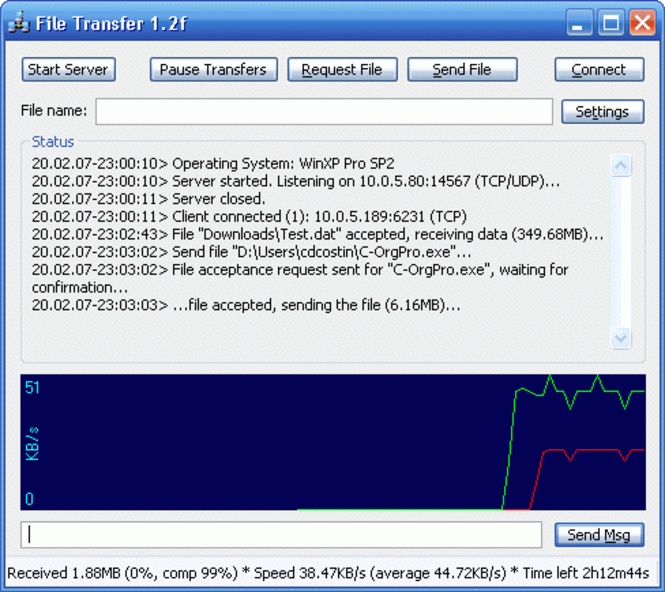File Trasnfer 1.2j
File Trasnfer 1.2j
Transfers files/folders p2p (NAT Traversal using IPv6, Teredo or UPnP)
Last update
29 Mar. 2011
Licence
Free
OS Support
Windows Me
Downloads
Total: 921 | Last week: 5
Ranking
#116 in
File Sharing
Publisher
Cdc
Screenshots of File Trasnfer
File Trasnfer Publisher's Description
"File Transfer" let you connect to your friends' computer, and transfer fast and secure any file or folder. It uses direct P2P connection, that ensure the fastest possible transfer speed between the two computers. Extended with a NAT traversal protocol (IPv6, Teredo, UPnP), it is able to directly connect even behind NATs and firewalls.
Try it, you'll never want to use something else for transferring files!
How to use it: In order to connect two computers using this program, you need to run "File Transfer" on each computer. Here are the steps to make the transfer work:
Step 1: Determine which of the two computers will be the server and which the client. You choose which one is which, according to which computer has a public IP (an IP that can be directly accessed by the other computer). Note: If you don't know what public IP means, just try both possibilities: at first one computer is the server and the other one the client, and, if that doesn't work, try the opposite. If any of the setups doesn't work, that means either any computer doesn't have a public IP, or the firewall blocks the port (by default the port is 14567).
Step 2: Setup the client. The only thing that you need to setup is the client. Open the Settings window on the client, and type the IP address of the server in the "Direct connection IP" edit box. The IP you have to insert on the client is displayed on the server in the status window.
For example, if on the server is displayed the following line in the status window: "Server started. Listening on 84.174.101.189:14567 (TCP)..." the IP you have to type in the client settings is the numbers before the colon, in this example 84.174.101.189.
Try it, you'll never want to use something else for transferring files!
How to use it: In order to connect two computers using this program, you need to run "File Transfer" on each computer. Here are the steps to make the transfer work:
Step 1: Determine which of the two computers will be the server and which the client. You choose which one is which, according to which computer has a public IP (an IP that can be directly accessed by the other computer). Note: If you don't know what public IP means, just try both possibilities: at first one computer is the server and the other one the client, and, if that doesn't work, try the opposite. If any of the setups doesn't work, that means either any computer doesn't have a public IP, or the firewall blocks the port (by default the port is 14567).
Step 2: Setup the client. The only thing that you need to setup is the client. Open the Settings window on the client, and type the IP address of the server in the "Direct connection IP" edit box. The IP you have to insert on the client is displayed on the server in the status window.
For example, if on the server is displayed the following line in the status window: "Server started. Listening on 84.174.101.189:14567 (TCP)..." the IP you have to type in the client settings is the numbers before the colon, in this example 84.174.101.189.
What's New in Version 1.2j of File Trasnfer
NAT Traversal using Teredo and UPnP
Look for Similar Items by Category
Internet
> File Sharing
This product is also listed in: Download Managers, File Managers, Other Tools
This product is also listed in: Download Managers, File Managers, Other Tools
Feedback
- If you need help or have a question, contact us
- Would you like to update this product info?
- Is there any feedback you would like to provide? Click here
Beta and Old versions
Popular Downloads
-
 Kundli
4.5
Kundli
4.5
-
 Grand Auto Adventure
1.0
Grand Auto Adventure
1.0
-
 Macromedia Flash 8
8.0
Macromedia Flash 8
8.0
-
 Grand Theft Auto: Vice City
1.0
Grand Theft Auto: Vice City
1.0
-
 Cool Edit Pro
2.1.3097.0
Cool Edit Pro
2.1.3097.0
-
 Hill Climb Racing
1.0
Hill Climb Racing
1.0
-
 Cheat Engine
6.8.1
Cheat Engine
6.8.1
-
 Zuma Deluxe
1.0
Zuma Deluxe
1.0
-
 Vector on PC
1.0
Vector on PC
1.0
-
 Minecraft
1.10.2
Minecraft
1.10.2
-
 Tom VPN
2.2.8
Tom VPN
2.2.8
-
 Ulead Video Studio Plus
11
Ulead Video Studio Plus
11
-
 Netcut
2.1.4
Netcut
2.1.4
-
 Grand Theft Auto IV Patch...
1.0.1.0
Grand Theft Auto IV Patch...
1.0.1.0
- Bluetooth Device (RFCOMM Protocol... 5.1.2600.2180
-
 Windows XP Service Pack 3
Build...
Windows XP Service Pack 3
Build...
-
 AtomTime Pro
3.1d
AtomTime Pro
3.1d
-
 Microsoft Office 2010
Service...
Microsoft Office 2010
Service...
-
 Safari
5.1.7
Safari
5.1.7
-
 C-Free
5.0
C-Free
5.0